Day to day I use quite a bit of free software and services to make my life easier. In appreciation and as an opportunity for you to benefit as well, I've decided to give you a brief run down of some of the tools and services I use.
Making a blogFirstly to make this blog, I obviously use Blogger, a free service run by Google. I host my photos using flickr, also free, but I've caved and gone for the Pro account. Then to bring it all together I use Flock, a variant of Firefox.
Flock is really nice at integrating web services into the browser and that bar of photos you see at the top are photos in my flickr account that I can just drag down into my blog entry. They have a clean source editor that doesn't insert line breaks when converting (a big selling point for me).
Browsing the webFor those of you still using Microsoft Internet Explorer (IE)or patiently awaiting version 7, there are three main reasons I would recommend you consider another browser. I'll go from the least convincing to most convincing reasons.
The first reason to switch is security. This isn't too big of a deal if you browse smart and keep up-to-date on the lastest issues, so I won't go into any real details.
The second, is the way the browser renders a webpage. IE is a 90s child, it's stuck in the past. Below is just a small example from a post on my blog.
For standards compliant browsers (read everybody besides IE), I've added a simple stylesheet markup to add a little quotation mark for any blockquotes. I haven't bothered creating the work-around to do something like this in IE, because it isn't worth my effort for hobby website. Besides, if you're using IE and I hadn't just brought it to your attention, you wouldn't have known it was missing. It's just a little something extra for browsers that follow standards. There are quite a few more rendering setbacks that IE has, that are familiar to most people that build webpages, let's just say that upgrading from IE makes the web a better place.
The third and probably most compelling reason to switch is features. As an example, the aforementioned Flock browser is a pretty slick package, but I still don't use it, because it doesn't quite have all the features I have in Firefox. This might suprise people who are familiar with Flock, because Flock is essentially Firefox with more features. This would be true if I just used the normal Firefox, but the great thing about this browser (and Flock), is that you can add a plenty of extra features and customizations using something called extensions. I use quite a few and there are plenty more out there, however I'll share with you just two. They are pretty applicable to general web use and I couldn't do with out them, now that I've begun to use them.
The first one I will highlight is called Sage. Most regularly updating websites have something called an Atom or RSS feed associated with it. When I visit a website I would like to keep track of, I simply click the little "Search For Feed" button and it detects any available feeds. From there I add it to my list. Now here's where it comes in handy, if I ever want to check on the websites I'm interested in, I just click on the "Update Feed" button and any websites that have updated since I last visited them will show a little red star beside them. Then I just click on the red star and Sage will show me a summary of all the new content on the site. This saves me from checking twenty different sites when only two of them may have new content since I've last been there. There are other feed aggregators out there, but Sage nicely fits right into the side panel of my browser making it a very handy tool.
The second extension is EasyGestures. EasyGestures is hard to explain but incrediably easy to use. Basically it provides a menu wheel of customizable actions every time you click your middle mouse button. Moving your mouse in that direction then activates the command. It seems simple and it is. In fact it is so simple that I've noticed I now use the commands on a subconcious level. If I have to navigate backwards or forwards using a browser that doesn't carry the feature, I will often find myself wondering why the page hasn't change seconds before my brain realizes that I've already attempted to use an EasyGesture more than once.
I think I'll wrap up here. I've purposefully tried to keep this very high level and not go into too many technical details. If you need help trying to use any of the stuff I've described, feel free to leave a comment in the comments section.
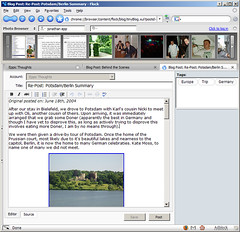
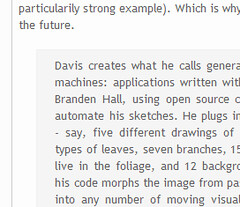
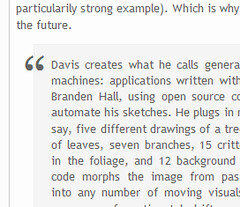
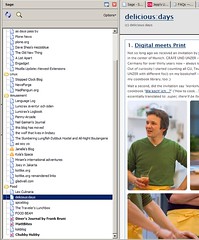
No comments:
Post a Comment